Products on sale

Be Smart Get Prepared 100Piece First Aid Kit, Exceeds OSHA Ansi Standards for 10 People – Office, Home, Car, School, Emergency, Survival, Camping, Hunting, & Sports
$17.99

Winco 22″, Stainless Steel
$35.22

GRIDMANN 42-inch Single Speed Rail – Stainless Steel Liquor Bottle Holder Rack for Bars
$39.99

reliahom Broom Holder Mop Hanger Wall Mount Metal Organization Garage Storage System Garden Kitchen Tool Organizer (4 Racks with 5 Hooks, Silver)…
$12.99
Description
Technical Details
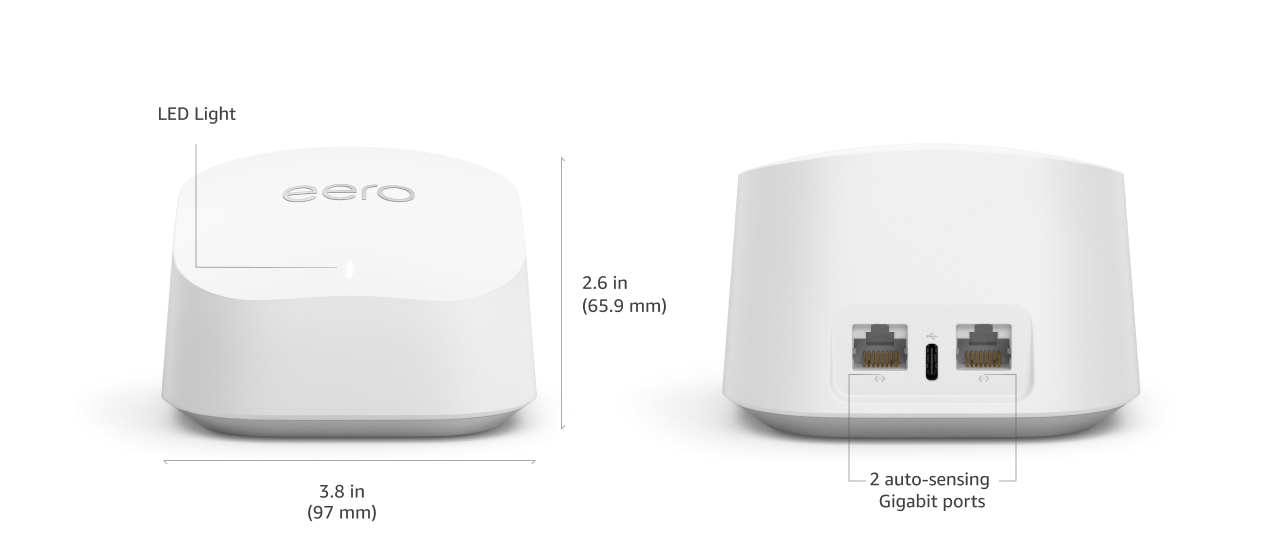
Amazon eero 6+ router
|
Wifi coverage |
Covers up to 4,500 sq ft |
|
Type |
Router (connects to modem as primary router) |
|
Supported speeds |
Supports ISP plans up to a gigabit |
|
Wi-Fi connectivity |
Wi-Fi 6 dual-band concurrent 2:2 (802.11ax); compatible with older wifi standards |
|
Wired connectivity |
Two auto-sensing gigabit Ethernet ports |
|
Speed Rating |
AX3000 |
|
Smart home connectivity |
Works with Alexa, Amazon Frustration Free Setup, 802.15.4 radio (Zigbee, Thread), Bluetooth Low Energy 5.0. |
|
Electrical Rating |
100-240V AC, 50-60 Hz |
|
Processor, memory, and storage |
1 GHz dual-core processor, 512MB RAM, 4GB flash storage |
|
Network security and services |
Profiles, WPA3 (eero Labs feature), WPA2, TLS v1.2+, VPN passthrough, IPv6, NAT, UPnP, port forwarding, DHCP, static IP, and cloud connectivity. |
|
Required for setup |
Supported iOS or Android device and internet service (with cable or DSL modem, if required). See requirements. |
|
Temperature Rating |
Operating: 0˚C-40˚C Storage: -25˚C-60˚C Operating humidity: 0%-90%, non-condensing Operating altitude: <3000m |
|
Dimensions |
3.9 in x 3.8 in x 2.6 in (99.4 mm x 97 mm x 65.8 mm) Actual size and weight may vary by manufacturing process. |
|
Warranty and Support |
1-year limited warranty. Free customer support is available 7 days a week. Learn more about warranty and support. |
|
Software Security Updates |
This device receives guaranteed software security updates until at least five years after the device is last available for purchase as a new unit on our websites. Learn more about these software security updates. |
|
Subscription |
30-day eero Plus trial is limit one per new eero customer account. Additional terms apply, see the eero Plus Terms of Service for more details. eero Internet Backup performance will vary and you are responsible for data charges with backup connection providers. Learn more about eero Internet Backup requirements, performance, and compatibility here. |
|
Legal Disclaimer |
Some features require linking your Amazon account, and downloading the Alexa application or using a compatible Alexa device. Internet connection speeds and availability depend on your internet service provider; if your internet service provider does not provide you with the maximum supported speed, you will not experience that maximum speed. Maximum network speeds, if applicable, reflect combined supported speeds across wired and wireless clients. Maximum wireless signal rates are derived from IEEE 802.11 standard. Specifications assume wired Ethernet connection; your experienced speed may vary when connected to an eero device that is configured as a wireless extender. Coverage estimates are based on normal use conditions. Actual range and performance can vary, and maximum supported speeds may not be available to all customers, due to factors such as local regulations (including power limits), network configuration, interference, connected devices, device usage, building materials, and obstructions. Specifications are based on use of a Wi-Fi 6 or later generation client device that supports 160 MHz. For more information about eero performance, visit support.eero.com. Combining eero 6+ devices with older generation eero devices on the same network may result in reduced performance across the network. |
Additional information
| Manufacturer | eero |
|---|
10 reviews for Amazon eero 6+ mesh Wi-Fi system | Fast and reliable gigabit speeds | connect 75+ devices | Coverage up to 4,500 sq. ft. | 3-pack, 2022 release
You must be logged in to post a review.
Related products
Be Smart Get Prepared 100Piece First Aid Kit, Exceeds OSHA Ansi Standards for 10 People – Office, Home, Car, School, Emergency, Survival, Camping, Hunting, & Sports
$17.99
GRIDMANN 42-inch Single Speed Rail – Stainless Steel Liquor Bottle Holder Rack for Bars
$39.99
reliahom Broom Holder Mop Hanger Wall Mount Metal Organization Garage Storage System Garden Kitchen Tool Organizer (4 Racks with 5 Hooks, Silver)…
$12.99
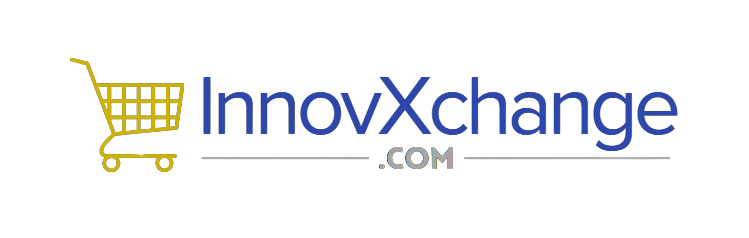


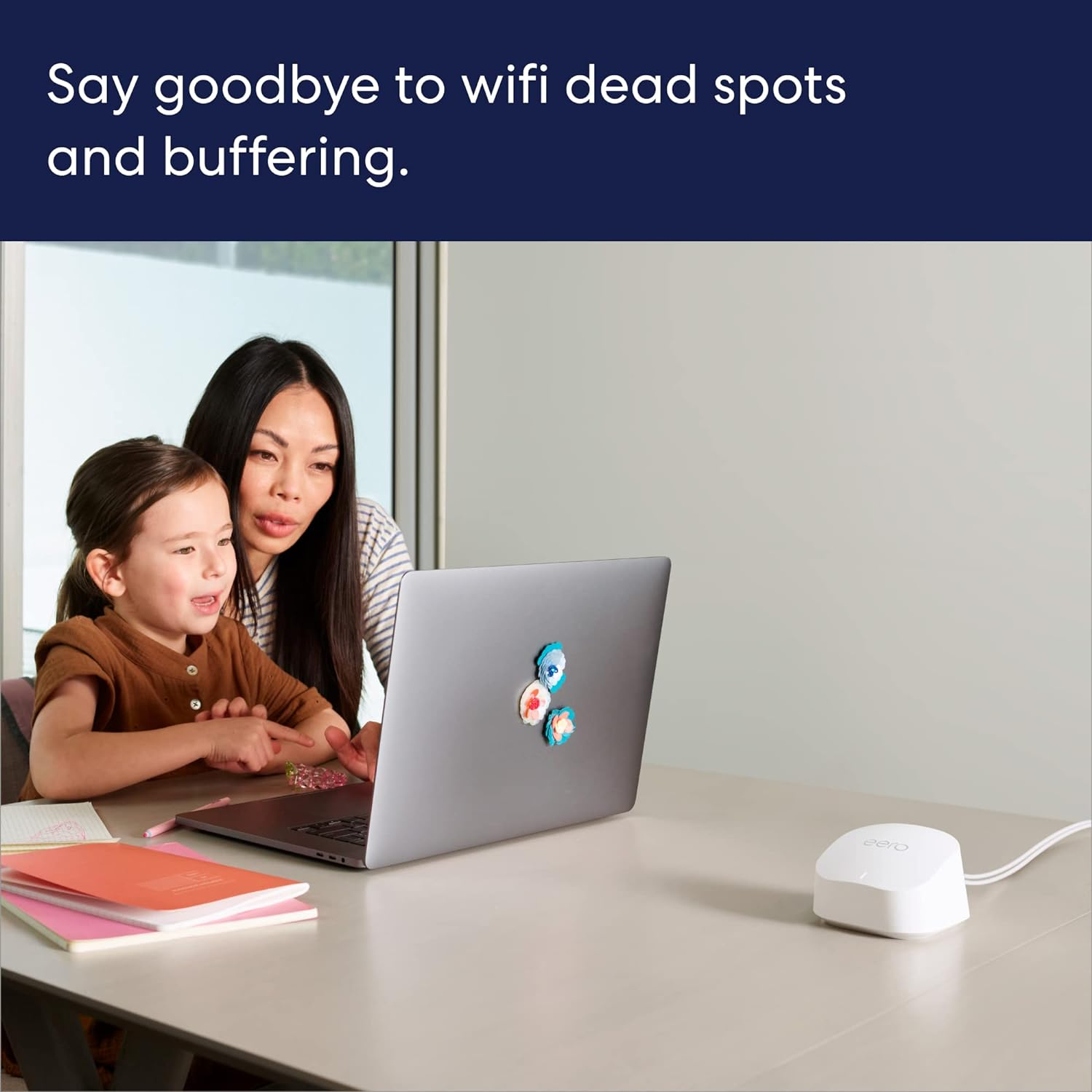
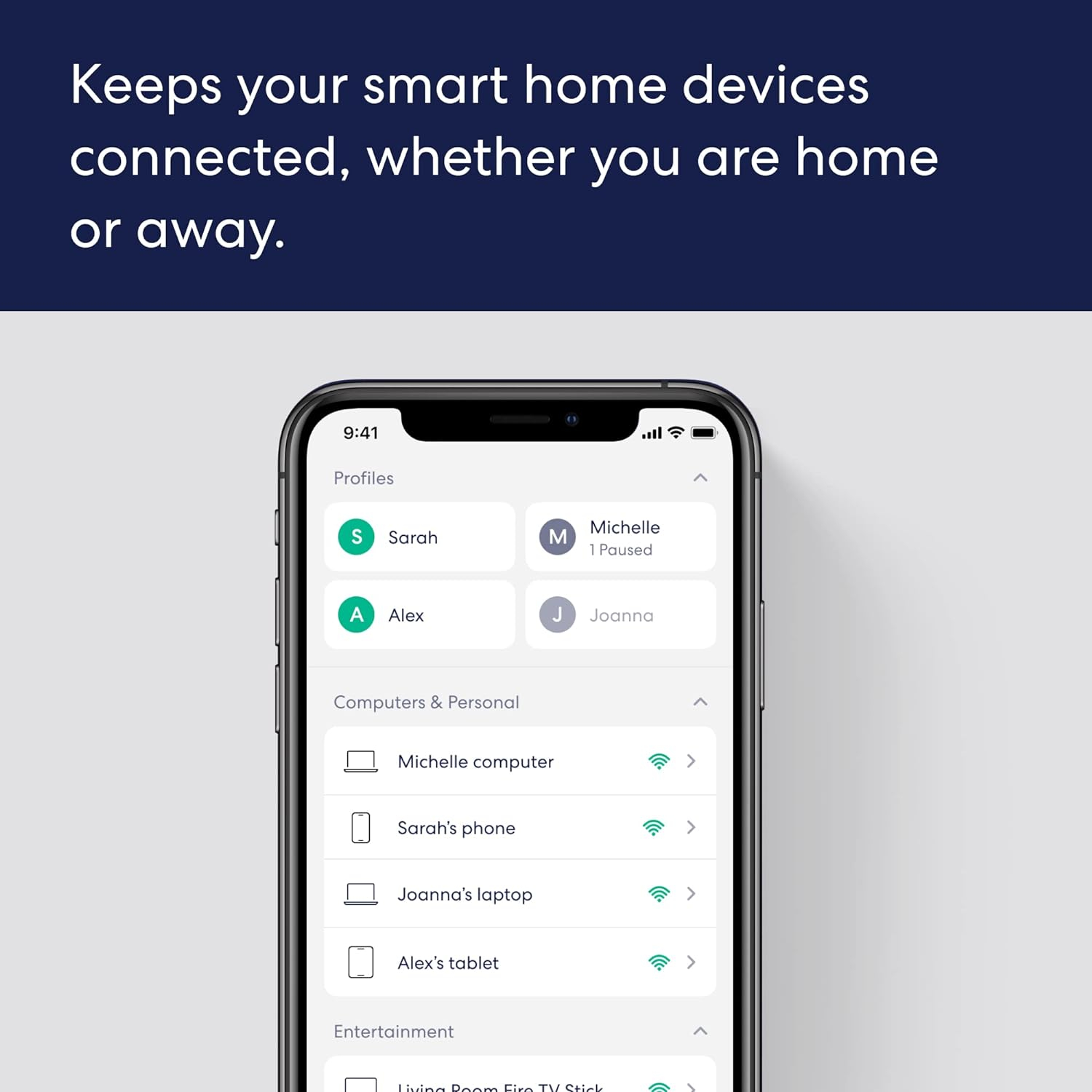
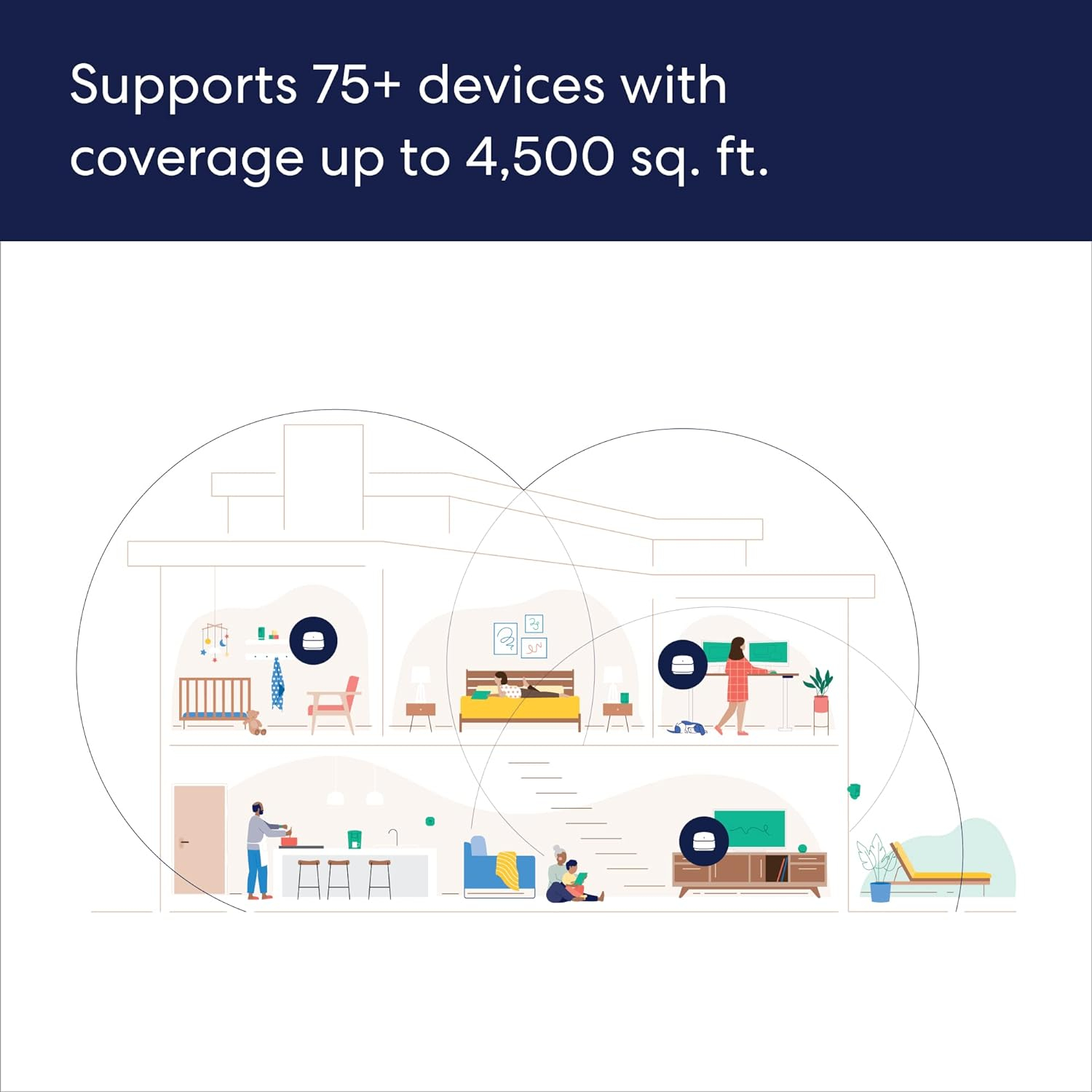
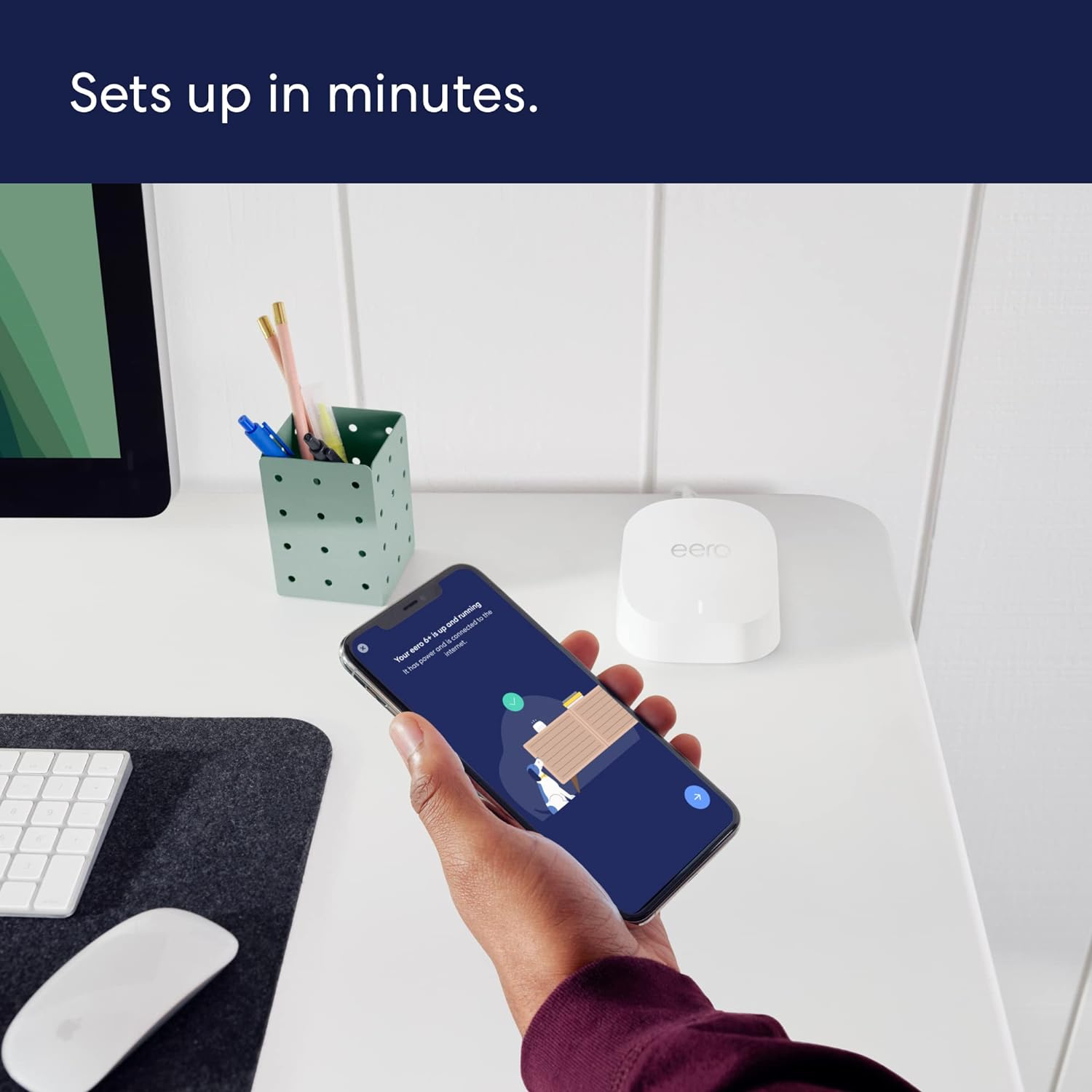
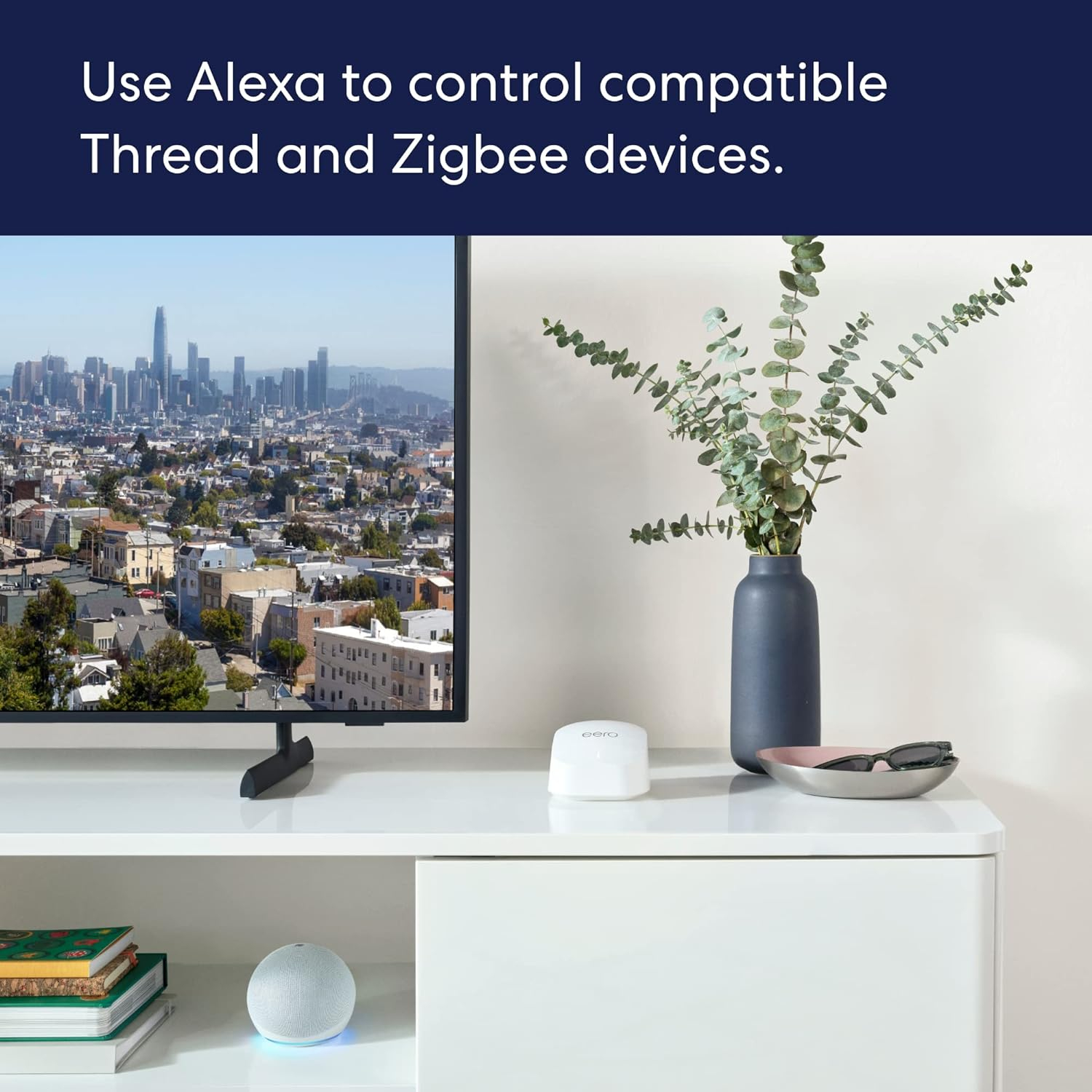


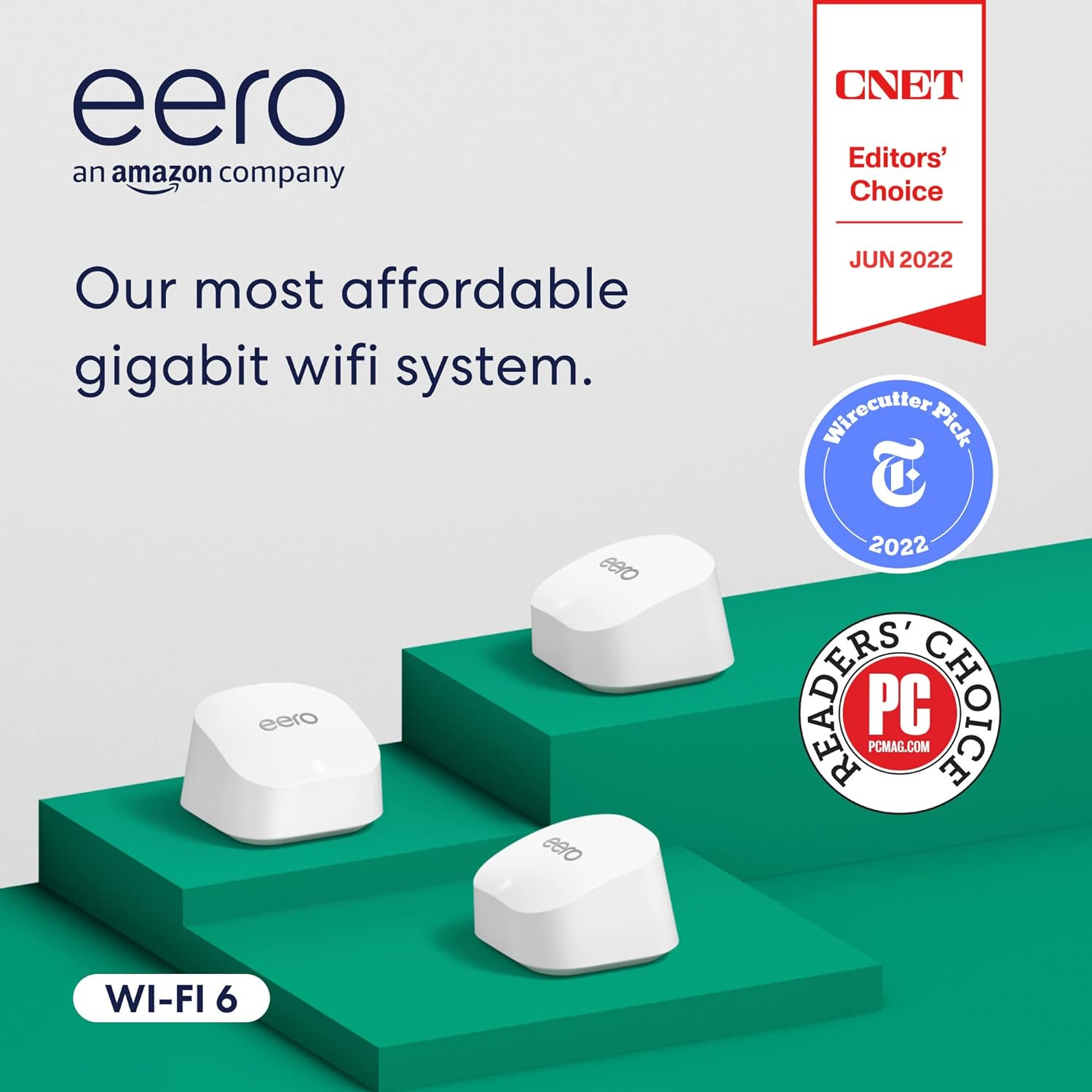



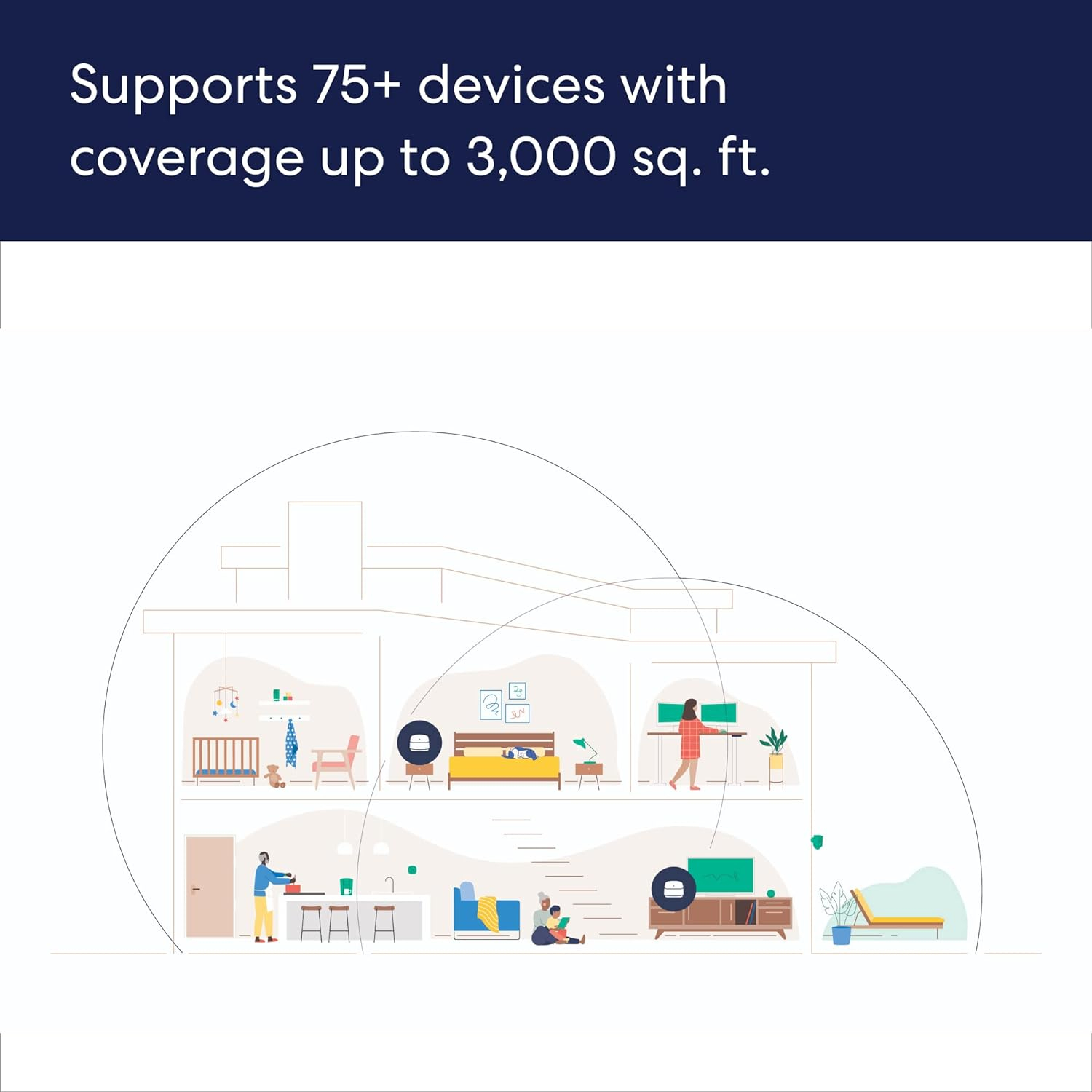
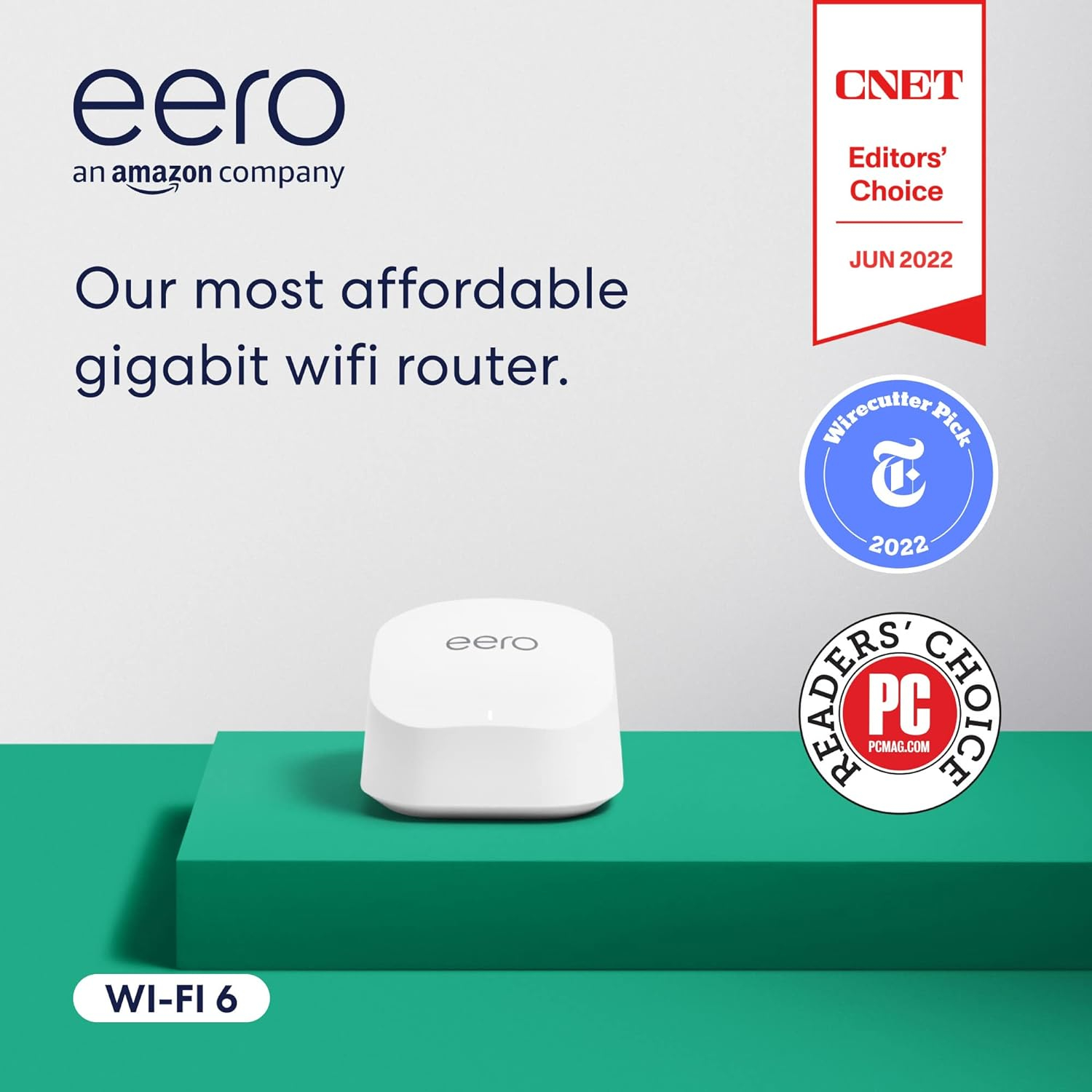

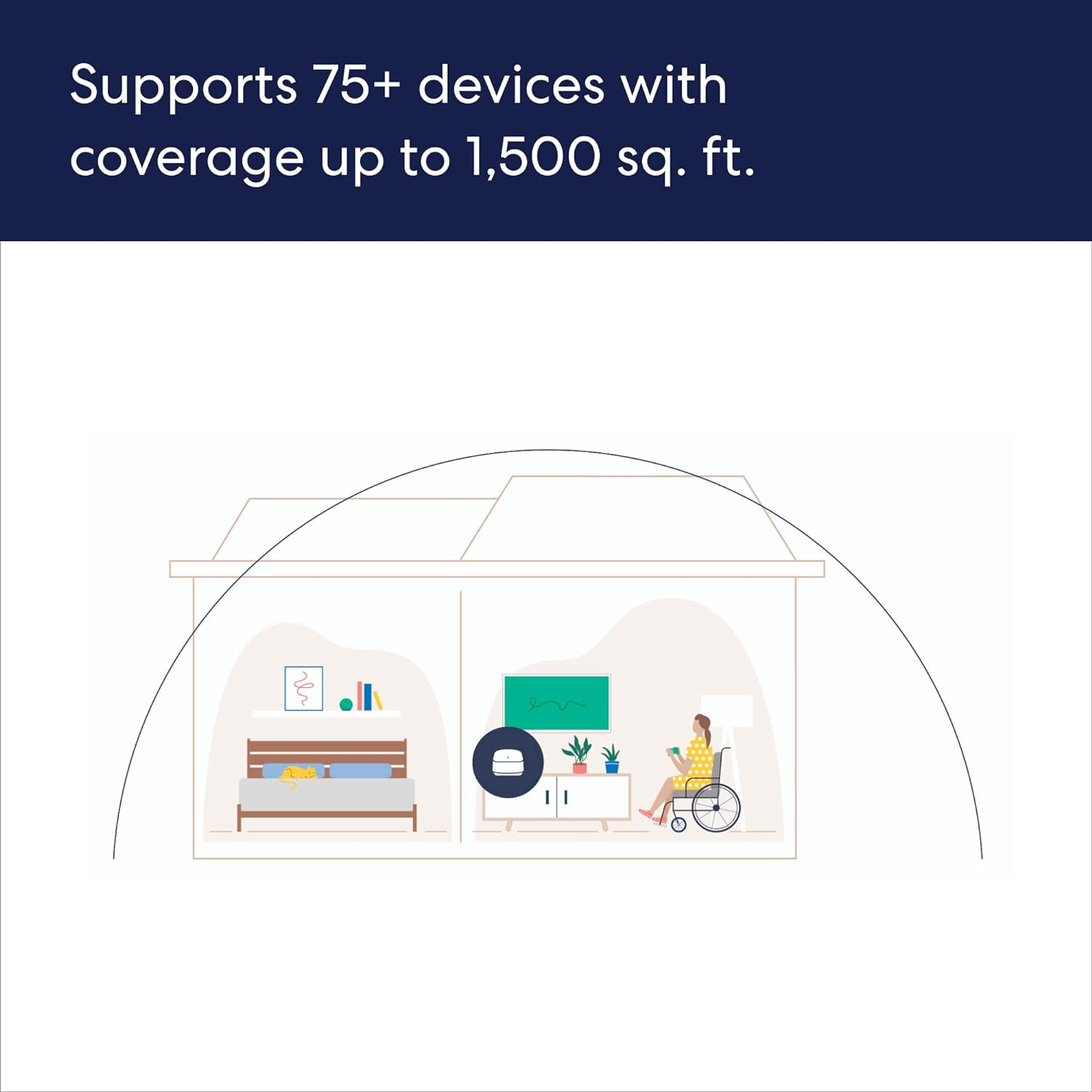
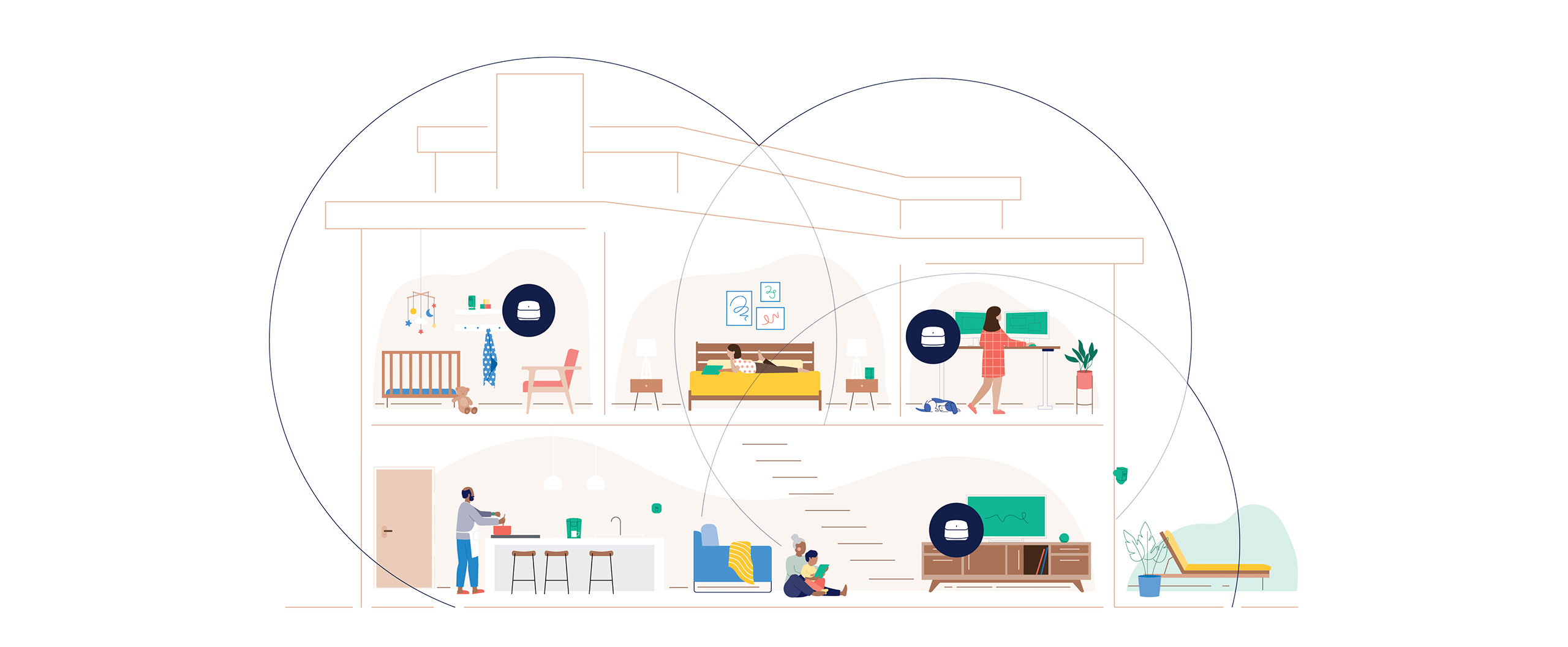
The Roaming Californian –
Short Review: The Amazon eero 6+ Mesh Wi-Fi system is a huge lifesaver and brings internet to the various levels of my rental home without the need to drill holes or run cable. When it was on sale, it was a fantastic investment in my home network.Full Review: After recently moving into a new rental home, it became quickly apparent that the Internet Service Provider (ISP) modem and “network extender” were not going to provide us with that sweet-sweet nectar of life known as Wi-Fi in every room of this 90’s era château. How was I expected to enjoy quality content on the various commodes throughout the house without Wi-Fi in every square foot? Or at least just outside the room with the physical modem? While the ISP extender worked on a coax cable, the age of the house meant the wiring had been cut and modified so many time that cable outlets were dead and would require an entire refit. A call to the ISP revealed they would run cabling at approximately $175 a visit. So, I was left with three options.First, stick with the current internet and just live with cell data while sitting upon the porcelain throne. Not a great option as I am paying for a service and wanted to use that near gigabit internet. Second, pay the $175 to have the cable ran which included drilling into the side of the house. This was a viable option; however, it could result in only the Master Bedroom having stable internet. Which was not ideal for the number of IoT devices I have in the house (e.g. lights, outlets, tablets, etc.). Third, purchase a mesh Wi-Fi system and place it throughout the house. Full disclosure, this was probably my least favorite option. Why should I drop an additional near $300 on something that the ISP should provide? I was leaning towards running the cable until I started looking on Amazon for a solution.I found the eero 6+ and its competitors and started doing some research into mesh networks. After a solid few hours on YouTube I decided to purchase the eero 6+ because I have come to trust most Amazon products for their ease of install and integration with other smart devices. I have to say, I am extremely happy with my decision to purchase the eero 6+.Install: Install was simple and easy. A plug-in here. A naming in the app there. Make the network the same name and password as my previous one and everything snapped together with the same satisfaction of the final piece of my “Shirtless Jeff Goldblum from Jurassic Park” puzzle. Much like the puzzle, everything came together beautifully and seemed to make the house feel more like home.Function: As soon as the eero 6+ was up and running we noticed a significant difference in the Wi-Fi coverage in the house. Pure night and day. I was back to streaming the latest 4K cat videos in the Master Bathroom. Even without a unit in the basement, we were still seeing speeds at 400 mbps which allows the kids to enjoy their favorite streaming service uninterrupted.Items of Note: If you are an Apple user and have certain features turned on, be prepared for some interesting prompts. If you or anyone on your network are using Apple’s “Private Wi-Fi Address,” that device will show as an “Unnamed Device.” This is only problematic if you are attempting to add devices to certain profiles to control site access and Wi-Fi connectivity.Price: When I purchased the eero 6+ it was on sale at $239. As of this review, it is back up to $299. Even with how much I like the eero 6+ now, I may have waited or gone with another product if it were not on sale. I think $250 is my relative price point for this product. I was looking at spending $175 to have cables ran, but for $64 extra I could avoid that hassle, which may not work as desired, and have a system I could move to my next rental property when I have to move again. Furthermore, Amazon’s return policies are excellent, so if the product didn’t meet my needs I could always return it and have the cable ran. The good news is that Amazon always has deals going on so one could wait until these go on sale again to purchase them. Even now, there is a 4-Pack on sale for $284 which is cheap than the 3-Pack.In the end, I love this product at the lower price point and will likely purchase more eero product if my needs expand.
Karen T. –
First, I would say, the install was fairly easy. However, you need to have cell reception in order to register and set up the eero mesh network gateway. This is not the case where I live because I have terrible cell reception. I found a very helpful post that explained how to keep your old router active and plug in the eero Gateway through the ethernet port of the old router in order to get signal to set up the new Gateway. Once that was set up, I took away the old router, rebooted the modem and the gateway, and it was smooth sailing.Most of the connections went fairly smoothly. I kept the same network name and password and anything from that network connected rather seamlessly.I did have to go into each Smart home app to reconnect any devices now that the mesh system works on dual band rather than separate SSID distinctions. My echo devices seemed to know what to do. Anything on the 2.4 had to have network name and password set up since it all operates on one network.My first complaint is that the 6+ mesh network is dual band and anything that requires 2.4 GHz needs some extra help. In settings under troubleshooting, you can disable the 5 GHz band temporarily while connecting the 2.4 GHz devices. It’s not completely obvious unless you poke around in the app. This was very helpful until it came to the my Q garage door opener.My biggest complaint and the he reason for only 4 stars, is that there is a known issue that the eero 6 networks do not play well with MyQ devices. It is disappointing because Amazon key delivery relies heavily on MyQ openers. I did a deep dive through Google to find possible solutions. There are several listed and I’ve tried each one. In fact, when you google MyQ + eero, you will see a slew of sites that discuss the exact problem and possible solutions. This included temporarily disabling the 5 GHz band, disabling WPA 3 in the developer options, unplugging any additional mesh nodes other than the gateway, using your old router as a bridge through the gateway, uninstalling the MyQ app and downloading again, forgetting the original device and adding it from scratch. None of those worked for me. I am stuck on the “searching for available networks” screen and no further. It does not even let me see ANY networks or choose them.The MyQ worked flawlessly until installing the eero. I wish Amazon had 1) made the issue known on the product page and 2) worked a little further with MyQ to troubleshoot this issue for a solution prior to calling this a human friendly set up item. I purchased the MyQ from Amazon, so an algorithm to search past purchases for MyQ and shopping cart additions could have led to a warning before spending so much money and time for a customer.For anyone without a MyQ, and looking for simple “plug and play”, this is a good option. My coverage is way better than before with using extenders. Speeds are very good. Re-integrating my smart devices was mostly painless after discovering the temporarily disable 5 GHz feature.I love the speeds and coverage a lot. Eero has good tech support though they couldn’t solve my one big issue. Outside of that issue, this is a good network. At least for the two days I’ve been using.
Elderhigh –
I have a lot of grandkids that come over and spend the night. They complained about “my Internet” for years. Works great for the wife and me, but the grandkids were not happy. So I decided to try a mesh system.I read a lot about the various mesh systems out there and decided to give the eero system a try. I decided on the 6+ system because it was the latest release and the price was right for three units. The Pro line was just too expensive; for $400 more I did not see a real advantage.Two days after ordering the eero routers arrived. I quickly unboxed and disconnected the Netgear router and remote Access point that I placed on the upper floor.Our house is about 2,800 square foot ranch. The Internet comes into the basement. I placed the first eero router where the old Netgear router was sitting, connected it to the cable modem, then added power to the eero and used the eero app on my iPhone to begin setting it up. Set-up went pretty quick on the first unit. I then connected the open port on the main eero router to a Netgear switch. The Netgear switch is then connected to a MoCA adapter to give me wired Ethernet connections in three other locations in the house. Those three locations also have Netgear switches connected through MoCA adapters. All but one MoCA are 2.5v and one is a 1.1v MoCA.Next I put the second unit upstairs on top of a dry sink cabinet and set that one up with the app which went quickly. Finally, the third app was placed in one of the two bedrooms the grandkids like to use when visiting.Now I started to do speed tests in different rooms and locations throughout the house. I will honestly tell you that at first, I was not impressed. I expected better speeds/bandwidth then what I was seeing. Since only the main router had a wired connection, the other two units relied on a wireless connection back to the main router. In some cases I was only seeing about 50Mbs in most of the upstairs areas. Ugh!Then I decided to check the speed/bandwidt on my main computer which had a wired connection using a MoCA adapter back to a small Netgear switch next to the main eero router. I was only getting ~150Mbs! That was a “WTF” moment as it should have been around 400Mbs which is the bandwidth I have from the Internet provider.More frustration, but I put that issue on hold for a bit. I started moving the two upstairs eero devices around to different rooms and locations. Sometimes they improved, sometimes not. Frustration.Then I decided to move one of the eero devices to the media cabinet where I had a small Netgear switch connected to a MoCA adapter which of course went back to a MoCA adapter connected to the main eero router. I did not do this originally because I tried to locate the two upstairs eero devices as centrally in the house as possibly.That really changed things. Suddenly I was getting better speed and bandwidth from not only the wired upstairs eero device ~400Mbs, but also to the second wireless eero device. So now I had a better wireless signal with the wireless eero device.Then back to the main computer. Still only ~150Mbs. For grins I had a moment where a light went off….let me try shutting the power off to the 1.1v MoCA adapter. Checked the speed on the main computer again, and over 400Mbs. Now I knew that MoCA was backwards compatible, but after this I did some reading. What I missed is that when you mixed versions, the entire MoCA Ethernet will go to the bandwidth of the older MoCA in use. Makes sense now, but what did not make sense was that they same set-up was being used pre-eero install and was not an issue. Then when I reconnected power to the 1.1v MoCA, the speed not the main computer was still at ~400Mbs. I cannot explain that, but I did order a cheap Trendnet 2.5v MoCA from Amazon and replaced the old version so that now all MoCA adapters were at version 2.5.Since everything seemed to be running well now, I just experimented with placement of the remaining eero unit that was being used wirelessly seeing where I got the best speed when devices were connected to it. Finally settled on the guest bedroom.The last thing I did was change the IP addresses and range to match what I had on the old Netgear routers and even assigned four of the hardware devices fixed IP addresses as before.The grandkids have stopped complaining about the WiFi. I am also very happy.I should also add that when the grandkids are not here, we have close to 70 devices connected to the network such as Echo devices in each room, iPhones, iPads, Fire Tablets, TVs, Fire TV units. several computers including Raspberry Pi units (my ham radio hobby related Pi’s), home automation with a Habitat and God only knows what else.My advice if you buy the eero system. Do not get discouraged if you run into issues. Keep trying. Mine was a bit more complicated because of the MoCA Ethernet network and all the devices I have connected. Yours may go in much easier. Try to use a wired connection to at least one eero on each floor of your home. Also keep moving the eero devices around for best placement and speed/bandwidth.If you have issues and questions, eero has great community forums. I never asked any questions, but did use the forums to locate issues/suggestions that others had which helped me quite a bit. In summary, I am very happy with the eero 6+ system.
R. Fuchs –
I used to have an older model of Google WiFi, but wanted to switch to a newer option that would better utilize the 1 Gig fiber internet we have at the house. I didn’t like how Google changed the app setup for their mesh options, so I decided to try the Eero 6+ option.So far, it’s been great, and very easy to use. The app is easy to navigate. I like that you can still setup times when certain devices are paused (this was a requirement of ours since we have kids in the house that would be on their iPads all hours of the day if they were able).Setup was easy. I do have all the nodes hardwired via Ethernet cable, so none of the WiFi speed is utilized for the backhaul. I’ve not seen speeds lower than 200 Mbps anywhere in the house. If you’re relatively close to a node with an unobstructed line of site, speeds have been as high as 500-700 Mbps. Even in the backyard about 20-30 yards from the closest node, we’ll typically see 130-160 Mbps on our iPhones.Bottom line is that no matter where we are in the house, speeds are far more than simply adequate to do anything we need on any of our devices.Overall, I wouldn’t hesitate recommending Eero 6+, and if all the other Eero products are as easy to use, I doubt you could go wrong there either.
Wayne A. –
The Amazon eero 6+ Mesh Wi-Fi Router has truly transformed my home network experience. After years of frustration with constant router resets and unreliable connections, this router has been a game-changer. The eero 6+ offers remarkable network reliability, ensuring that my internet connection remains strong and consistent throughout my home. It handles a variety of devices simultaneously, from smartphones to smart home gadgets, without breaking a sweat.One standout feature of the eero 6+ is its flexibility. Not only can you set up a mesh network with multiple eero devices to expand coverage, but you can also wire them together via Ethernet using Cat 7 cables. This feature allows for an even more stable and faster connection between eero units, making it perfect for homes with a mix of wired and wireless devices. The ability to create a wired backbone within your mesh network is a significant improvement over older routers, where reliance on Wi-Fi alone often led to performance issues and dropped connections.Compared to older routers, the eero 6+ has been a revelation in terms of stability and reliability. Gone are the days of constantly resetting the modem and routers to get a decent connection. With its automatic updates and regular software improvements, eero ensures that your network remains secure and optimized for the best performance. Overall, the Amazon eero 6+ Mesh Wi-Fi Router has brought peace of mind and a significant improvement in connectivity to my home, making it an excellent investment for anyone seeking a hassle-free and robust Wi-Fi experience.
Cranky24/7 –
Our home is not large nor is it old construction with solid plaster walls. However, the router provided by our ISP was sub-standard. And, given that I reside in a rural area where cell phone service is spotty at best, this means that I must have reliable wi-fi. Now that the Eero system is in place I haven’t noticed any dropped calls and my devices – Echo Dots, Echo Shows, Fire tablets, and one TV that relies solely on wi-fi – all show “Excellent” or “Very Good” signal reception. Certainly didn’t have that with my ISP’s router! (I should note, too, that while I purchased the three pack, I only installed two Eero devices. No need to waste the electricity on a third. As I mentioned, our home isn’t that large.)But, only four stars for Customer Support. Setup is fairly simple with the app, that’s true. However, you will need internet service that does not rely on wi-fi for the set-up. And, where I live, that simply isn’t possible. I had to contact Tech Support. I suspect the Tech I spoke with was in training because it did seem as though she had to check with someone each step along the way. That doesn’t bother me in the least – we all need to learn. What did bother me, however, was that the Tech insisted on going through rote steps to ‘check’ things when I was 100% certain the issue wasn’t a cable and wasn’t my ISP and, no, my internet service wasn’t experiencing an outage. Just be forewarned – if your home requires wi-fi, then set-up will be difficult. It is best to simply download the app BEFORE you try setting up the Eero. This way you download the app using your existing wi-fi before you disconnect that connection to plug in the Eero! A fairly simple fix that Tech Support took too long to get to. Oh – and one other thing you may find helpful: I had my living room TV hardwired directly to the old router. This meant that there were two cables going to my old router. Both are white. The Eero directions state that the Eero can handle such cables in either port. HOWEVER, Tech Support insisted that I plug in only the cable coming from the modem. Well, which one was that? My cables are in covers to keep everything neat looking; both cables are white. If you have more than one cable to your router and intend to plug both into an Eero, you may want to mark which is the modem cable. So, all in all, while set-up wasn’t completely seamless, the fact is that I could have figured it out on my own without Tech Support if I had only NOT followed ANY of the directions that come on the little card with the Eero package and simply downloaded the app before I disconnected my ISP router.
Mark Zeiger –
After having to retire my Deco system because of horrible support I was greatly surprised by the help I received from Eero support. There’s a telephone number right in the app and my call was handled in less than a minute. He fixed the problem I had in setting up the system. The problem was totally my fault.The mesh system works very well. It’s not as fast as other systems but I don’t need super speed.My only complaint is that I could not reassign the internal IP address the system defaulted to. It assigned 192.168.4.1 and I wanted 192.168.0.1. It did make me reconfigure a few devices.My problem with Deco was that if I lost my internet connection (Comcast outage) resetting Deco was a nightmare. To test the Eero system I shut off my modem. After I turned it on and got back internet the Eeros restarted in a few minutes with no input from me.I’m happy right now.
James –
We purchased the Eero 6+ mesh wi-fi system to install in our farmhouse since we just got fiber connectivity in the middle of no where. The original intent was to get it to the driveway so we could have a camera setup to see who comes and goes when we aren’t there. After testing, I realized this was a much more capable system and was able to expand the system to not only my driveway but to the barns and outhouse as well.For the past 6 months, it is has been a very reliable system with no downtime. I was able to cover well over the stated square foot coverage by strategically placing the routers throughout the property. It does eat some overhead bandwidth by about 20Mbps regardless of my ISP. I use fiber, Starlink and 5G modems in the past as an ISP and seen similar results across all 3.Overall this has been a good Wi-Fi mesh system that has worked out well for our small farm. I have since purchased an additional set to use when I am at remote work sites to expand the wi-fi footprint to other users.
GMac Dad –
I bought a $300 mesh wifi system from another leading company beginning with L. It was difficult and tedious to setup initially, and would drop signal regularly- even on devices that were directly connected with Ethernet cables. My family members, and internet devices, were constantly complaining about dropped connections. As the amateur IT guy in the family, I was very frustrated and under pressure to fix it. Due to the cost of the L system, I tried for weeks to solve the issue. In the end I decided that the so called leader in the industry equipment I had was absolute garbage – overpriced and underperforming. It was time to junk the stuff and buy the Eero system. Within 30 minutes of opening the box and downloading the app, I had the Eero system set up with three small nodes around our house with strong signals and high speeds in every direction. The on-screen instructions on the app were incredibly clear and simple – the Eero software did all the work. It was an absolute relief and pleasure to get this system. I HIGHLY recommend it.
Robbie Cooper –
This has far exceeded my expectations. I live in an old house with plaster walls. When you would go far away from my old router, the connection would drop off. I installed 3 of the Eero devices and I am now getting 110MB down in a room I was lucky to get 20 with my old router. Not only that, everything feels so much more stable. I was able to toss my old router, my powerline adapters I had plugged in. Oddly enough my PS5 has a better speed with wifi than with the powerline adapter I had it plugged into. So happy with this purchase!